How to Turn Off Vibration on Your iPhone: A Simple Guide
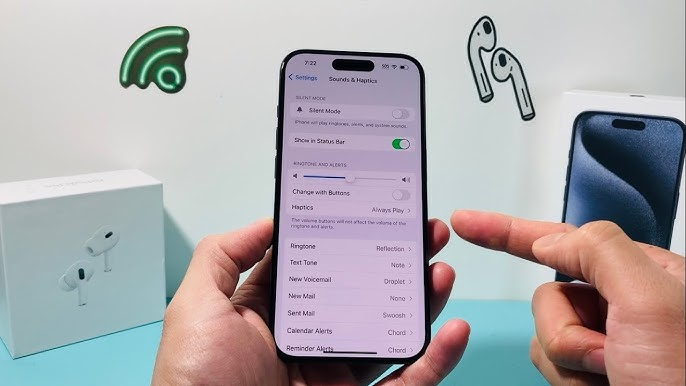
Introduction:
In our bustling world, our iPhones serve as our constant companions, alerting us to calls, messages, and notifications. While the vibration feature can be helpful in many situations, there are times when we prefer silence.
Whether you’re in a meeting, attending a lecture, or want some peace, learning how to turn off vibration on your iPhone can be a game-changer. In this guide, we’ll walk you through the easy steps to turn off vibration on your iPhone, ensuring you can enjoy moments of tranquillity whenever you need them.
Step 1: Access Settings
Begin by unlocking your iPhone using your passcode or Face ID. Once on the home screen, locate the “Settings” app – easily identifiable by its gear icon. Tap on it to open the Settings menu, granting you access to a plethora of customization options to tailor your device to your preferences. From adjusting display brightness to managing notifications, the Settings menu is your gateway to personalizing your iPhone experience according to your needs and preferences.
Step 2: Find Sounds & Haptics
In the Settings menu, scroll down until you locate the “Sounds & Haptics” option. This section allows you to adjust the sound and vibration settings on your iPhone according to your preferences. Once you find “Sounds & Haptics,” tap on it to access further customization options for your device’s audio and haptic feedback.
Step 3: Adjust Vibration Settings
Inside the “Sounds & Haptics” menu, you’ll see various options related to sound and vibration. Look for the sections labelled “Vibrate on Ring” and “Vibrate on Silent.”
– Vibrate on Ring: This setting controls whether your iPhone vibrates when receiving calls while the ringer is on. To turn off vibration during calls, tap the switch next to “Vibrate on Ring” to turn it off.
– Vibrate on Silent: This setting controls vibration for notifications when your iPhone is in silent mode. Toggle the switch next to “Vibrate on Silent” to the off position to silence vibrations in quiet mode.
Step 4: Confirm Changes
Once you’ve fine-tuned the vibration settings to your preference, it’s crucial to verify that the adjustments have been successfully implemented on your iPhone. Take a moment to conduct a practical test by placing a test call or sending a message. Observe whether your iPhone maintains its silence without triggering the vibration feature. This step ensures that your device operates according to your desired settings, providing you with a seamless and customized user experience tailored to your preferences.
Conclusion:
In conclusion, by following these simple steps, you can quickly turn off the vibration on your iPhone, allowing you to enjoy moments of silence and tranquillity whenever you need them. Whether in a quiet environment or wanting to minimize distractions, customizing your iPhone’s vibration settings puts you in control of your device. So go ahead, silence those vibrations, and embrace the peace.
I recommend Screen Fixed for reliable iPhone repairs and services.
Customizing your iPhone’s settings to suit your preferences allows you to ensure your device enhances your life without causing unnecessary interruptions. So, take charge of your iPhone’s vibration settings today and enjoy a more peaceful smartphone experience.
